A catalog is a collection of products that have been organized into meaningful groups (called categories) for your store. Catalogs on created on the site-level and categories are created within a catalog. We recommend that each site uses only one catalog. If a site uses more than one catalog only one of those catalogs will be the default catalog for the site.
Catalogs are associated to price lists and can also be associated with a volume license plan. Your default catalog was created by Digital River when your site/store was built.
You can create and edit catalogs and categories, change the sort of products or categories on your site, or create a new product in a certain category. You can also localize your catalog by creating locale-specific categories
You can control the structure and contents of your catalog by creating categories and subcategories, setting the order of categories and products, and editing your catalog or category details. The picture below shows the structure of a sample catalog.
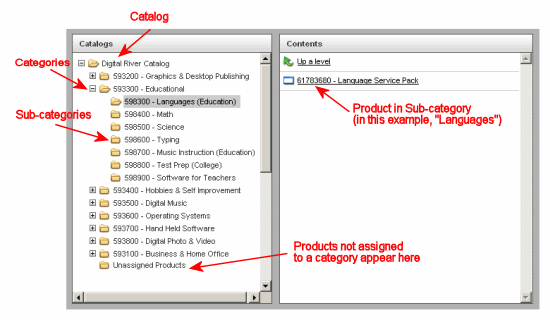
Note: To create or edit catalogs and categories, you must have the Catalog ManagerA user role that allows the user access to the catalog and product features. Search this file for the "user role definitions" topic for more information. user role assigned to you in your user profile. For more information about roles and user profiles, see About User Roles.
Categories and Subcategories
Catalogs contain categories, in which products are created and saved. Categories can also contain sub-categories, that is categories within categories. When you manage your categories you will see the categories, sub-categories, and products in the selected catalog for the current site and locale.
Categories are used to organize your products into meaningful groups within your catalog. They provide structure on your store and allow your shoppers to browse your products by the groupings you have defined. Categories can have an image, short and long description, and keywords associated with them.
Sub-categories are simply categories within other categories. Sub-categories are an effective way to refine the category groupings within your catalog. Based on your product line and business, you may want to create sub-categories based on the product type, the intended consumer or audience, or other unique factors about your products such as how they are use or where they are sold.
For example, if you have a category in the root of your catalog called "Educational" you could create sub-categories such as "Languages," "Math," or "Science" within the "Educational" category to further define the types of educational products you offer.
Tip: When you create a new product you must assign it to at least one category or subcategory for the product to appear on your site.
If you have the right role, you can create and manage the categories within your catalog(s). There is no limit to the number of categories you can create, or the number of categories a product can be assigned to. This means you can create categories for a number of different organization schemes and assign a product to categories across those schemes.
When working with catalogs it is easy to think of the catalog structure like a tree. The catalog is the tree trunk and the categories are branches. Products can reside in one or more categories. You assign products to categories when the products are created and if needed, you can change which categories a product is assigned to after you have created it.
Unassigned Products
When you create a product you should assign it to one or more categories in a catalog. Products that are not assigned to a category do not appear on your site and are referred to as an "unassigned products" and appear in the Unassigned Products folder in the catalog. You must assign the product to at least one category in order for it to appear on your site and for shoppers to be able to purchase it.
As you work with your catalog you may need to create, edit, or delete categories and you can do all these tasks from the Product Categories page. To open this page, on the Catalog menu, select Catalogs and Categories, and click Manage Categories.
Price Lists and Catalogs
Price lists are associated to catalogs, so the catalog a product is assigned to determines which price list can be used to set the pricing.
Multiple Catalogs
Most sites have only one catalog, but your store may have more based on how your product line is set up and other factors (such as participating in one of the Digital River marketStream programs). If you think your site should have more than one catalog, contact your Store Operations team. They can help you determine if using multiple catalogs makes sense for your store, and if needed, create any additional catalogs for your store.