You can configure which reason codes can be used for returns, refunds, and replacements, and if needed create custom reason codes specific to your store. You can also choose which reason codes appear when Customer Service is processing a return, or a refund and replacement.
Reason codes are shared amongst returns, refunds, and replacements but you can enable or disable different codes from being used with any activity. This means that returns can use one set of reasons, why refunds or replacements use another set.
Note: You should only configure reason codes if your contract has been amended to include this feature. Contact your Client Marketing Manager or Store Operations Team for more information.
To create custom reason codes:
- First, make sure you have enabled custom reason codes in the Customer Service Settings. See Configuring Customer Service Settings to learn how to enable custom reason codes for your store.
- Once you have enabled custom reason codes, you will see a page similar to the one shown below:
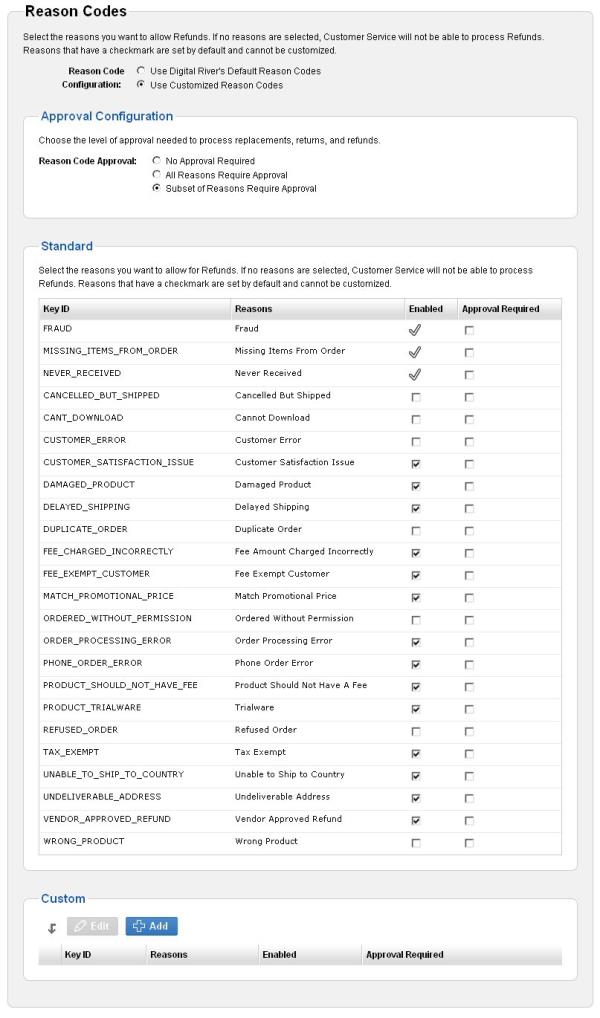
- In the Approval Configuration area, for the Reason Code Approval option, choose whether you want some, none, or all of returns/refunds/replacements using reason codes to require approval. Approval is granted by a Customer Service person with the Customer Service Approver role.
- In the Standard area, choose which codes you want to appear in the Reason Code list that Customer Service sees when initiating a return, refund, or replacement.
To have a code appear, select the Enabled check box. To hide a code, clear the Enabled check box. Then, if wanted, select the Approval Required check box for those Standard codes you want to be approved before being processed (you do not have to have any codes require approval if you do not want). - In the Custom area, if you want to create a custom reason code, click Add. When you click Add, the Add Customized Reason Code window appears.
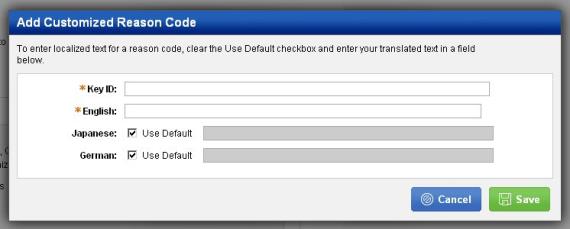
In the Add Customized Reason Code window, enter the following, then click Save when done.- Key ID – The unique name or identifier for the reason code. Key IDs must be unique per site and are not seen by Customer Service when initiating a return, refund, or replacement.
- The Key ID you enter may need to match the SAP key/ID associated to the reason code you are creating.
- If you have an integration set up to transmit reason code information to another system, the Key ID is what is sent to identify the reason.
- English – The code name, in English. This will be seen by Customer Service serving English locales.
- Japanese – To enter a localized reason code name for Japanese Customer Service, clear the Use Default check box and then enter the reason code text (in Japanese) in the field.
- German – To enter a localized reason code name for German Customer Service, clear the Use Default check box and then enter the reason code text (in German) in the field.
- Key ID – The unique name or identifier for the reason code. Key IDs must be unique per site and are not seen by Customer Service when initiating a return, refund, or replacement.
- If you are setting up codes for returns, the Cancel RMA section will also appear, so you can create custom codes for canceling a pending physical RMA. Use the instructions in the step above to create custom codes for RMAs.