The Bid Management dashboard shows information about your paid search programs. To learn more about how to get paid search programs running for your store, contact your CMM.
Tip: The Bid Management dashboard uses many of the same elements as many of the other Marketing Dashboards in the Command Console. To learn more about using and interacting with the Marketing Dashboards, see About Marketing Dashboards.
Opening the Dashboard
| Required Role: Bid ManagementA user role that provides access to the Bid Management Dashboard. Search this file for the "user role definitions" topic for more information. |
- On the Reports menu, select Marketing Dashboard, and click Bid Management. The Bid Management dashboard page appears.
Choosing the Data to View
- From the Site list, select which site's data you want to view. If you have the Bid Management role at the company level you will be able to pick one or more of any of the sites owned by the company. If you have the role at the site level, you will only be able to select those sites for which you have the role.
- From the Search Engine list, select the search engines for which want to view paid search data. Only those search engines your store is using will show up in this list.
- From the Network Type list, select the marketing channel for which you want to view data.
- From the Time Frame list, select the timeframe of data you want to view.
- From the Currency list, select the currency you'd like to be used to show the data.
- From the Sales list, select whether you'd like to view demand sales or fulfilled sales.
- Demand – Total of all orders (after discounts, without tax or shipping) that have been placed but not necessarily fulfilled (downloaded or shipped).
- Fulfilled – Total of all orders (after returns have been considered) that have been placed and fulfilled (downloaded or shipped). Does not include unfulfilled preorders.
- Click Apply Settings to reload the page to show the data you have defined.
Understanding What You See
There are two main areas on the Bid Management dashboard.
- The first area has a table of data which shows how your keywords are performing using several different key performance indicators (KPIs).
Some of the calculations for KPIs vary, depending on whether you chose to view demand sales or fulfilled sales. We have included both calculations and simply labeled them by when they appear. You can tell whether you are looking at demand sales or fulfilled sales in the Customize View area above the dashboard.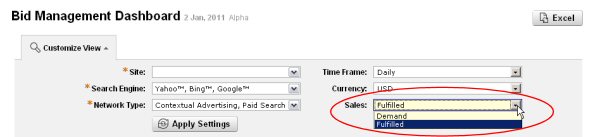
- The second area visualizes some of those KPIs in a chart for comparison and deeper meaning. The time frame shown in the charts changes, based on the Time Frame selected in the Customize View area. You can see what KPIs are being shown in a chart by the legend in each chart.
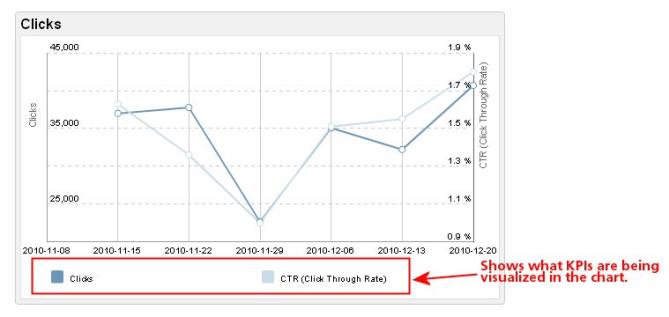
To see the values for a specific time, hover the cursor over the time period in the chart you want to see. The values will appear both in the chart and in the legend below the chart.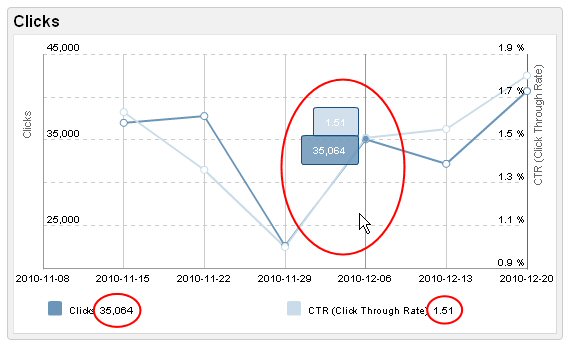
KPI Definitions
The table below defines the data and KPIs you will see in the Bid Management dashboard.
| KPI | Definition and Calculation |
|---|---|
| Sales |
Definition: Demand Sales: Total of all orders (after discounts, without tax or shipping) that have been placed but not necessarily fulfilled (downloaded or shipped). Fulfilled Sales: Total of all orders (after returns have been considered) that have been placed and fulfilled (downloaded or shipped). Does not include unfulfilled preorders. |
| Total Ad Spend | Total paid for paid search ads. |
| ROAS (Return on Ad Spend) |
Definition: Average value of sales earned by total spent on ads. Calculation: Demand Sales: Demand Sales / Total Ad Spend. Fulfilled Sales: Fulfilled Sales / by Total Ad Spend. |
| Impressions |
Number of times an ad was shown to a shopper. |
| Clicks |
Number of times an ad was clicked by a shopper. |
| CTR (Click Through Rate) |
Definition: Percentage of clicks by impressions. Calculation: Clicks / Impressions * 100 |
| CPC (Cost Per Click) |
Definition: Total average cost per click. Calculation: Total Ad Spend / Clicks |
| Orders |
Definition: Demand Sales: Number of orders that have been placed but not necessarily fulfilled (downloaded or shipped). Fulfilled Sales: Number of orders that have been placed (after returns have been considered) that have been fulfilled (downloaded or shipped). |
| Conversion Rate |
Definition: Percentage of clicks that converted into a sale. Calculation: Demand Sales: Demand Orders / Clicks * 100 Fulfilled Sales: Fulfilled Orders / Clicks * 100 |
| Average Order Value |
Definition: Average value of orders placed. Calculation: Demand Sales: Demand Sales / Orders Fulfilled Sales: Fulfilled Sales / Orders |
| Revenue Per Visitor |
Definition: Average revenue earned per click. Calculation: Demand Sales: Demand Sales / Clicks Fulfilled Sales: Fulfilled Sales / Clicks |