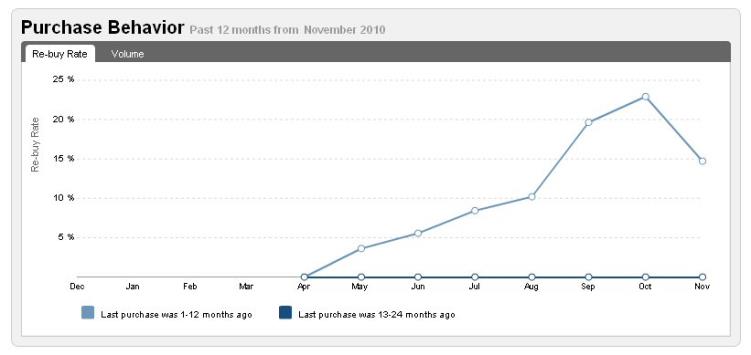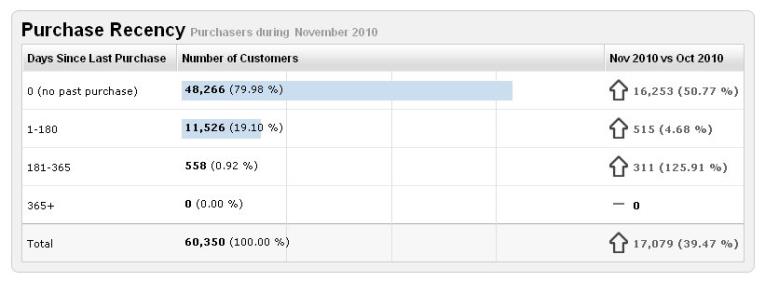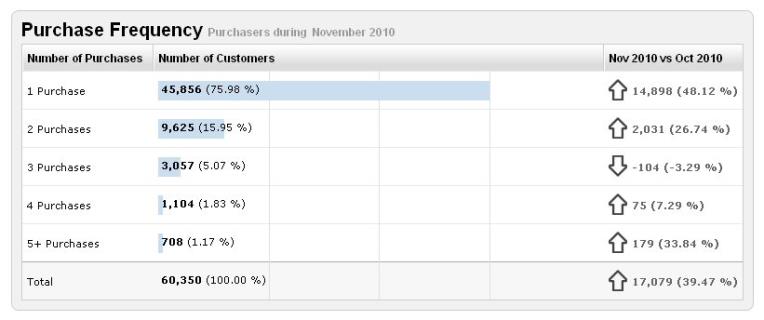The Lifetime Value dashboard shows the buying patterns of shoppers on your store over time.
Note: The Lifetime Value dashboard only contains data from on January 1, 2010 to the present. Data used to calculate the KPIs in the Lifetime Value dashboard is not available prior to January 1, 2010.
Opening the Dashboard
| Required Role: Lifetime ValueA user role that provides access to the Lifetime Value Dashboard. Search this file for the "user role definitions" topic for more information. |
- On the Reports menu, select Marketing Dashboard, and click Lifetime Value. The Lifetime Value dashboard page appears.
Selecting Sites to View
- From the Sites list, select the sites you want to be shown in the dashboard.
- From the Currency list, select the currencies you want to be used to show data in the dashboard.
Note: If you choose a non-USD currency the values in the Monetary Value graph may overlap because of how non-USD currencies are converted.
- Click Apply Settings. The dashboard refreshes and shows data for the sites you selected.
Exporting the Dashboard Data
- If you want to export the Dashboard data to a Microsoft® Excel® spreadsheet, click Export in the upper-right corner of the page. The exported spreadsheet will contain a tab of data for each chart or area of data on the Dashboard and a tab of data definitions. Some of the tabs may contain a chart or graph showing the data represented on the tab.
Interpreting What You See
To understand some of the metrics in the Lifetime Value dashboard it's helpful to know how a few things are calculated (these apply to the Lifetime Value dashboard only):
- Unique Purchaser – A unique purchaser is defined by the number of unique email addresses used to place an order on your store. Purchasers are tracked by email address, so a single person can be counted as two purchasers if they used two different email addresses to make two different purchases on your store.
- Purchase – A single order which consists of single or multiple line items, as well as applicable tax, fees, and shipping. Each line item in the order can have single or multiple quantities.
Purchase Behavior
The Purchase Behavior area shows the buying patterns of repeat shoppers. You can view these patterns by re-buy rate (the percentage of purchasers who made a repeat purchase in a given month) and volume (total of repeat purchasers in a given month). ![]() Click to see an example of the Purchase Behavior area.
Click to see an example of the Purchase Behavior area.
- Click the Re-Buy Rate link to view the rate of repeat purchasers as a percentage of all purchasers in a given month.
| Re-Buy Rate Calculation: (Repeat Purchasers / Total Purchasers) * 100 |
- Click the Volume link to see the total of repeat purchasers in a given month.
Purchase Recency
The Purchase Recency area shows the number of purchasers that have made repeated purchases in the last complete month and compares this to the previous full month. ![]() Click to see an example of the Purchase Recency area.
Click to see an example of the Purchase Recency area.
Purchase Frequency
The Purchase Frequency area shows the percentage of purchasers (our of the total) that have made repeated purchases on your store and compares this to the previous full month. ![]() Click to see an example of the Purchase Frequency area.
Click to see an example of the Purchase Frequency area.
Monetary Value
The Monetary Value area shows the percentage of your shoppers that have (in the previous year) spent within a range of amounts.
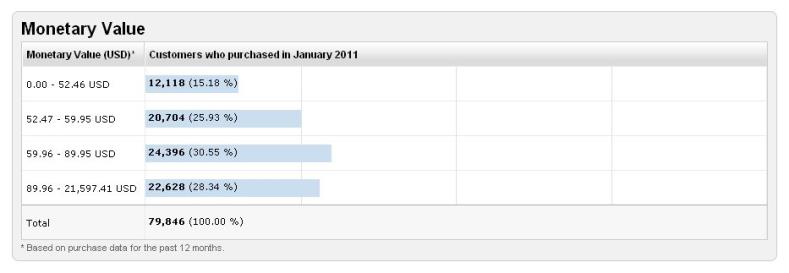
A Note About the Values
When viewing Monetary Value in a non-USD currency, two ranges can share the same value. For example, the upper-limit of one range could be 4,951 JPY (Japanese Yen) and the lower limit of the next range could also be 4,951 JPY. This happens because of how non-USD currencies are converted and the value rounded to the decimal. The image below shows an example of this.
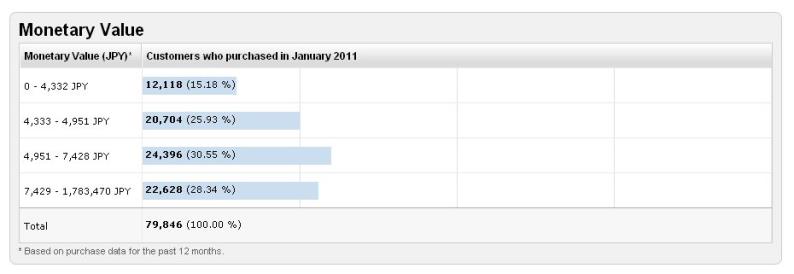
Average Yearly Spend
The Average Yearly Spend area shows the average spend of all your customers for the last year, the total for fulfilled sales, and the total of unique shoppers that contributed to that spend.