You can preview an offer and see how it behaves (or will behave ) on your store. Offers can be previewed while they are in any status (draft, deployed, and so on). If you want to see an offer with a start date in the future you will have to view the design version of your store.
Opening the Store Preview
| Required Role: Site PreviewerA user role that allows the user to preview the store. Search this file for the "user role definitions" topic for more information. |
- In the icon well, hover over the Preview Store option.
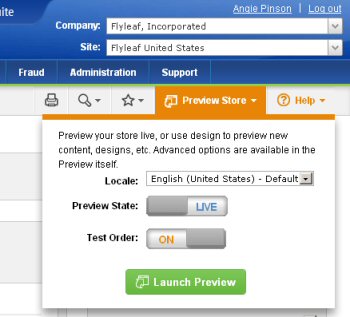
- From the Locale list, select the locale in which you want to preview your offer(s).
- For the Preview State option, select whether you want to view the design version or live version of your offer(s). What you select here should reflect the version of the offer(s) you want to preview but you can always change the state selection while you are previewing your store and offers.
Keep in mind that an object can have a version that is in design status and a version that is in deployed status. Design status does not mean the object has never been deployed, just that the specific version that is in design status has not been deployed. Note: If you select to view styles, themes, content layouts, or offers with design status you will see those objects with either design status or deployed status. This includes any offers that have a start date set in the future (but not those that have expired).
Note: If you cannot change a toggle from design to live (the toggle is set to Design and disabled) it means that there is not a deployed/live version of the object to preview. |
- For the Test Order option, make sure Off is selected. To change what is selected for this option just click on toggle switch and the option will change.
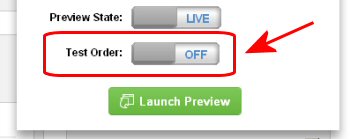
- Click Launch Preview. A new tab or window will open showing your store with the options you selected.
Previewing Your Offers
Warning: If you defined offer behavior such as shopper usage limits or coupon codes, those restrictions will also apply to a previewed offer. For example, if you enter a coupon code and place a test order in the preview it will be treated the same as an active customer placing a real order (the usage limits for the coupon code and offer will be reduced).
- Add the products that are associated with the offer you want to preview to the shopping cart so that the offer will trigger. If there is anything else about the offer you need to do to trigger it, you should do that as well.
- Click the Show Preview Options tab that appears at the top of the page.
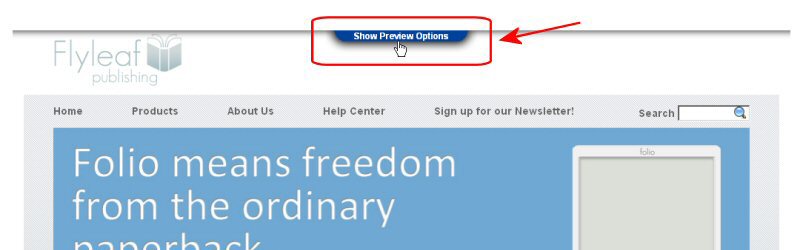
- Click the Offers tab. In the table you will see the offers that are currently being shown/arbitrated on your store. These are all the offers that match the Preview Status you selected (see the information about to learn what offers you are seeing because of your preview status).
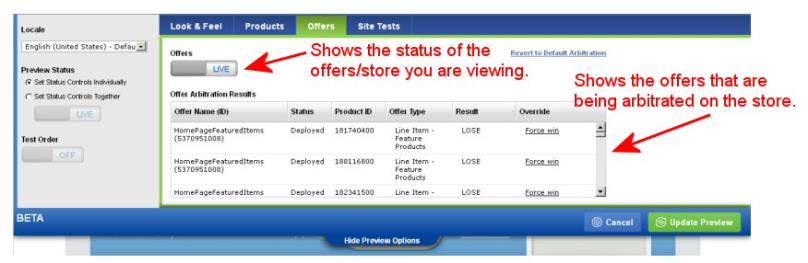
- If you want to force an offer be triggered above all other offers if the offer condition is met) click the Force win link next to the offer you want to trigger.
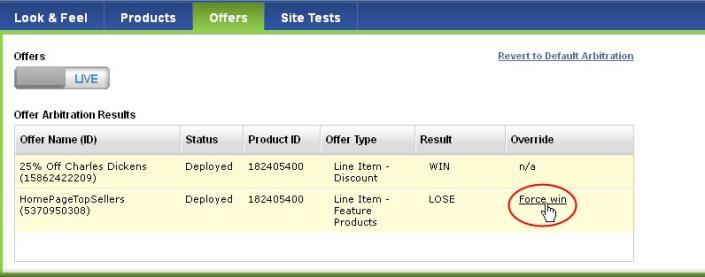
If you have forced an offer to win you can reset the arbitration by clicking the Remove arbitration link.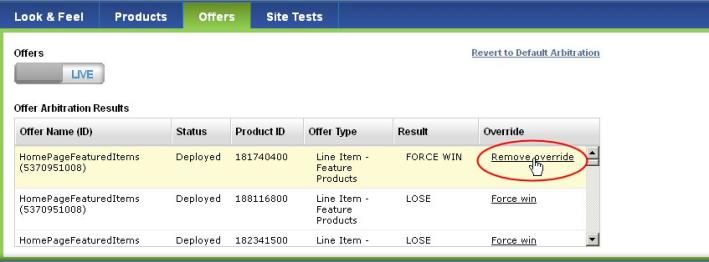
Warning: If you defined offer behavior such as shopper usage limits or coupon codes, those restrictions will also apply to a previewed offer. For example, if you enter a coupon code and place a test order in the preview, this will be treated the same as an active customer placing a real order. The usage limits for the coupon code and offer will be reduced.