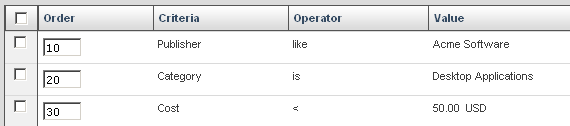As a Product Seller, you can create a rule that automatically adds a product in the Intersite Catalog to your store’s catalog, based on specific criteria you define. If needed, you can define a rule that automatically excludes products based on similar types of criteria.
After you create a rule you can edit the rule definition, or delete the rule completely. You can also revert back to a previous version of a rule that has not yet been deployed or change the order of the rules so that they are run in the order you want.
For example, you can create a rule that adds products in the Intersite Catalog to your catalog based the amount you will earn for each sale, the publisher of the product, the category in the Intersite Catalog the product is added to, and the cost of the product to you (the amount you must pay the Product Owner for each sale).
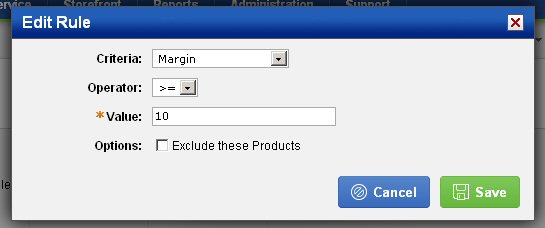
Setting the Rule Order
You can create more than one rule so that when they are executed together they specifically target the products you want to include or exclude. When you view the list of rules, they appear in the order they will be executed against the Intersite Catalog. This means that if there are rules that contradict each other you can get unexpected results when they execute. If needed, you can change the order of your rules so they are run in the order you want.
The number you see next to each rule represents the order you want to apply to the rule. You can change the order for as many rules as needed. By default, rules are given order values in multiples of ten (10). Each rule must have a unique Order value, so the default values are used to allow you to change the order of a single rule without changing the order of the other rules (which would be required if they were order sequentially).
Deploying and Running Rules
Rules are not run until you deploy them. When you deploy your rules, they are run against the Common Catalog and any products that fit the rules you have set up are added to (or excluded from, depending on the rule) your site's catalog.
Tip: For example, let's say you want to create a set of rules that add products from the marketStream Common Catalog to your catalog based on a specific Publisher, Category, and seller Cost (in that order). The example below shows the rules that would add products if they are published by Acme Software, assigned to the Desktop Applications category, and have a seller cost of less than $50.