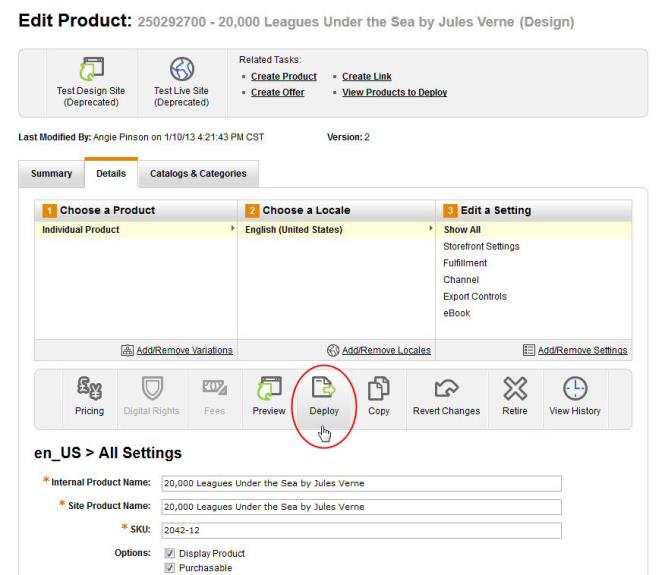Deploying a product means pushing the product to your store so that it can be seen and purchased by shoppers. If you do not deploy a product after you create it, the product will not be seen on your store.
If you make changes to a deployed product you will have to redeploy the product for those changes to be seen on your store. However, some changes are automatically made to the live/deployed version while others require you to deploy again. When you make changes to your deployed products, you will be notified when the change(s) will be made to the live product on your store. If you do not get a notification that the changes will be live once you save, you should redeploy the product when you are done changing it.
Note: If a product uses the product lifecycle setting, the product can still be deployed but that product will not be seen on your store until the start date for the product is reached. See About the Product Lifecycle Setting for more information.
There are two ways you can deploy a product:
- From the Deploy Products page. This page contains two tabs from which you can view all undeployed products and the last five deployed changes to your products.
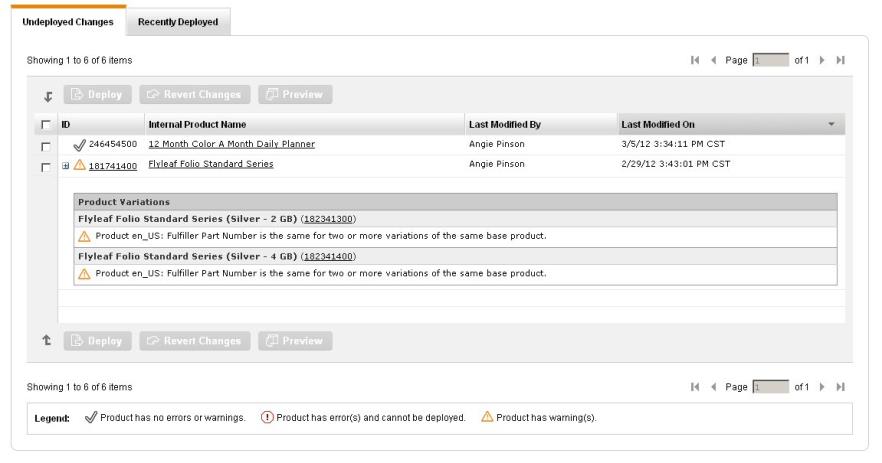
- The Undeployed Changes tab shows all the product changes that have not been deployed on your site. Products are listed in the order in which they were changed, with the most recent changes appearing at top. The icons that appear next to each product are used to indicate the warning/error status of the product (
 indicates error,
indicates error,  indicates warning, and
indicates warning, and  indicates no warnings or errors. To view details about the warnings and/or errors click the + next to product name and information on the errors/warnings for the product (and variations, if they exist) appears.
indicates no warnings or errors. To view details about the warnings and/or errors click the + next to product name and information on the errors/warnings for the product (and variations, if they exist) appears. - The Recently Deployed tabs shows the last five changes deployed to your catalog. Click the ID to open the Product Details page for the product.
- The Undeployed Changes tab shows all the product changes that have not been deployed on your site. Products are listed in the order in which they were changed, with the most recent changes appearing at top. The icons that appear next to each product are used to indicate the warning/error status of the product (
- While viewing a product. Simply click the Deploy button in the task bar.