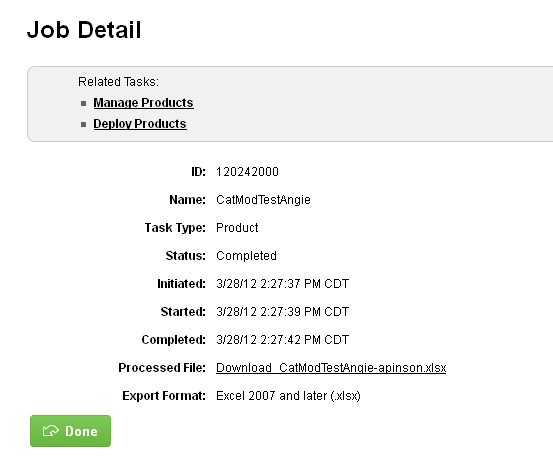The Job Queue shows the progress or status of import and export jobs. When a job completes (or fails) you can see details about the job such as any warnings or errors that occurred, and the file processed in the job
The Job Queue is only used by certain import and export jobs, such as imports and exports of products and digital rights. Import and export jobs that are in the queue are processed in the order they are added to the queue, but you can have more than one job running at the same time. The number of jobs that can run, and the time it takes to process the job depends on the size of the job.
Viewing the Job Queue
- On the Catalog menu, click Job Queue. The Job Queue page appears. The Job Queue page has two tabs, one for each type of job (import or export). Each tab shows the jobs in that area that were initiated in the last 15 days.
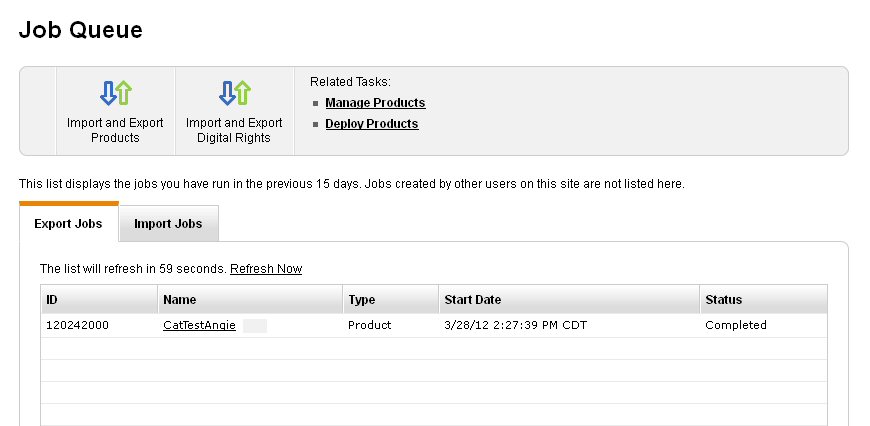
- On the Import Job Queue tab, jobs with a red stop sign icon next to them may have errors that must be fixed before the product is deployed.
- Click Create Import Job or Create Export Job to return to the Import and Export Products page so that you can begin a new export or import job.
- To view information about a specific job in the queue, click the Name for the job you want to view. On the Job Detail page that appears, you can see the status of the job and other information such as when the job was initiated. If the job is complete (or failed) a link appears to the file that was processed in the job. Click the link to view or save a copy of this file on your computer.