The Physical fulfillment method is used when you have a physical product that is delivered to shoppers via postal mail or a shipping company such as United Parcel Service® (UPS) or FedEx®. How a physical product is fulfilled depends on some of the Physical setting attributes, as well as the fulfillment contract you have with Digital River or a third‑party fulfiller integrated with Digital River.
When you sell a physical product on your store the fulfiller set up for the product is notified of the new order. That fulfiller will ship the product to the shopper and communicate back to Digital River when fulfillment is complete. If fulfillment can’t be completed because of inventory or other issues, you or Digital River will be notified so the problem can be corrected.
Defining the Physical Dimensions
Physical products incur shipping costs and sometimes the costs are calculated based on the size or weight of the product. When you set up a physical product, you should enter an accurate length, width, and weight for the product so that if these are used to calculate shipping those calculations are correct.
Product Fulfillers and the Part Number
When you set up a physical product, you choose which fulfiller(s) will fulfill the product when it is purchased on your store. There many be one or several fulfillers available, depending on where your products are sold and which fulfillers have been set up to work with your store.
The Part Number is required for products that are physically fulfilled because that number is used by the fulfiller to track inventory and fulfillment of the product. The Part Number is a code assigned to the product by the fulfiller so you should contact your fulfiller (or Store Operations team if using Digital River fulfillment) to learn the numbers you should enter for your products.
Managing Physical Inventory
The Physical Fulfillment setting have a feature called "Managed Inventory Settings" that allow you to self-manage inventory levels and tightly control the number of units to be sold on your store. This feature also allows you to manually indicate a product is out of stock (even if it is not) which will stop any future orders for that product from being placed on your store. You can also easily increase or decrease the number of units available, and indicate whether you want to allow backorders for the product if the inventory runs out.
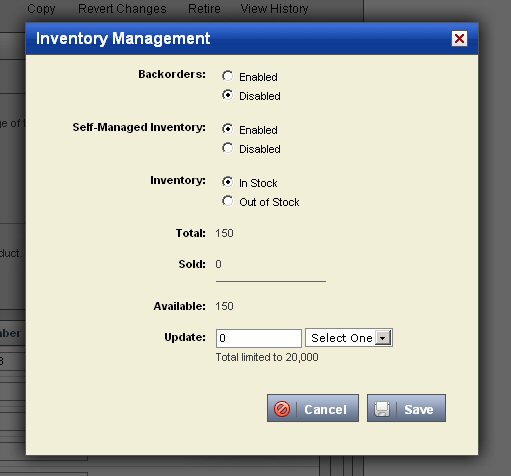
Showing Inventory and Stock Status to Shoppers
You may want the inventory or stock levels to show to your shoppers so they know how many of a product remain in stock. By default most stores do not show inventory or stock levels, but you can contact your Store Operations team to learn if your store shows inventory levels or what it would take to have that appear on your store.
Changing Inventory Counts
When viewing the Inventory Management window, you can use the Update field to add or subtract units from the current number of units shown next to the Available field. To change your inventory counts you simply enter the number of units you want to add or subject, select the appropriate action from the list and click Save.
How and When Inventory Counts are Decreased
The inventory levels you set for a product are only decreased when a shopper successfully places an order for the product. This means that the shopper must complete the checkout process and submit their order before the inventory counts for the product will change. If authorization for the payment fails or the order is placed in a "hard fraud" state, the inventory count will remain unchanged.
Note: If you want to use a test order to test how inventory levels are changed you must first contact your Store Operations team to have the specific product you want to test added to a special file that processes products with inventory controls in test orders. If the product ID you want to test is not in this special file a test order will not affect inventory.
Keep in mind that inventory levels are set by Part Number, not by Product ID. This means that the same product (Product ID) can have more than one Part Number (because each fulfiller can have a different part number). If your product uses more than one fulfiller with different Part Numbers, make sure you set the right inventory level per fulfiller and Part Number.