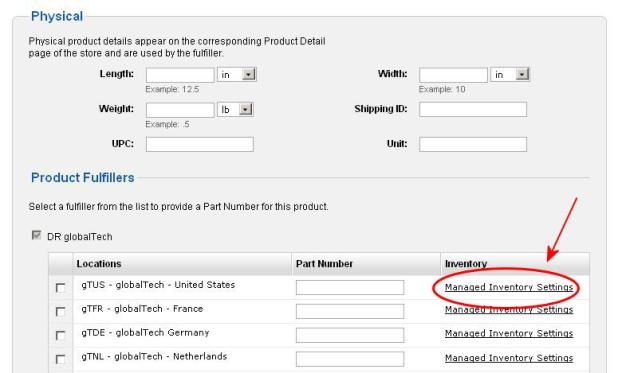You can use the Managed Inventory Settings feature to manage your physical inventory levels and tightly control the number of units you have available to sell on your store. You can also set up certain behavior based on inventory.
With this feature you can:
- Set a product is out of stock even if it is not. This will stop any orders from being placed for the product on your store.
- Increase or decrease the number of units in inventory and available for sale.
- Enable or disable backorders for out-of-stock products.
Inventory settings are set for a product on a per-fulfiller basis. This means that you can have differently inventory setting for the product by each fulfiller you have set up to fulfill a product. Inventory is also only be managed for existing products and cannot be set when you first create a new product.
Opening the Inventory Management Window
- Click the Managed Inventory Settings link that appears in the Product Fulfillers area of the Physical details for a product.
 See picture.
See picture.- The Managed Inventory Settings link only appears after you have set up fulfillers for the product.
- Inventory is managed by product and fulfiller. This means you can set different inventory levels and rules for each fulfiller who fulfills a product.
Enabling Inventory Management
- By default managed inventory is disabled until you enable it. If your window looks like the one below, for the Self-Managed Inventory option, select Enabled.
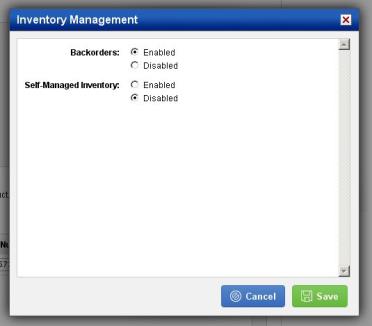
The Inventory Management Window
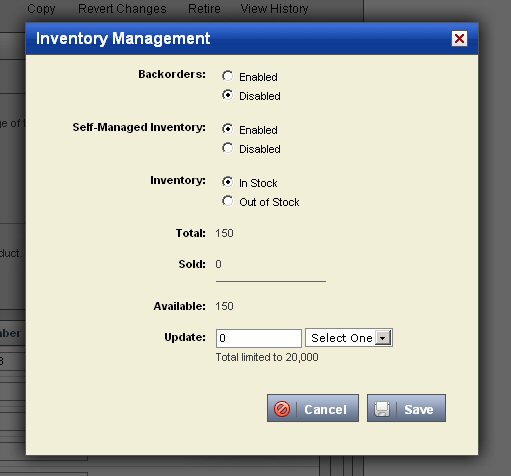
Enabling or Disabling Backorders
- For the Backorders option, select whether you want to allow backorders for products that run out of inventory.
- If backorders are enabled, orders for products that are out of stock are still processed.
- If backorders are disabled shoppers cannot purchase out-of-stock products until you change the inventory count or enable backorders.
Setting a Product to "Out of Stock"
If you want to temporarily suspend sales of a product you can set the product as out-of-stock (backorders must also be disabled).
- To set a product as out-of-stock, for the Inventory option, select Out of Stock.
- Shoppers will not be able to order this product until you change the out of stock setting (as well as have inventory to sell or enable backorders).
- Setting the Inventory setting as In Stock means you want the product to be considered in stock according to the inventory counts you have defined.
Managing the Inventory Count
- The Total, Sold, and Available fields show the current inventory for the product.
- Total is the number of product that has been made available for sale on your store from the fulfiller. This count is a result of the additions and subtractions you make to the inventory.
- Sold is the number of the product that have been sold and fulfilled.
- Available is the number of the product that is currently available for purchase. This count is a result of (Total – Sold).
- Use the Update fields to add or subtract from the inventory as needed.
- Click Save for your changes to be saved.