The Compare Pages settings are used to enable compare pages for a site and indicate the maximum number of products that a shopper can choose to compare at any one time.
Who Can View or Edit This Setting
Your ability to view or edit a specific site setting varies as follows:
- The ability to view or edit a setting depends on the template used by the currently selected site, the type of user you are (internal Digital River user, or client user), and the user roles you have.
- Some users can view a setting but not change it, and some users cannot see a setting at all. Some users can both view and edit a setting.
The table below outlines who can view or edit this setting. Find the template used by your currently selected site (you can see the template name at the top of the Configure Site Settings page) and then find your user type. Use the table to determine whether you can view or edit a configuration setting. Keep in mind that the type of user required to view or edit the setting.
Note: Disinherited means that your site no longer uses the template on which the site was built because one or more pages have since been customized. Therefore, the site no longer inherits the features and functionality of the original template.
| Template | User Type | Visible? | Editable? |
|---|---|---|---|
| Headwater | External | No | No |
| Headwater | Internal | No | No |
| Delta/Eddy | External | No | No |
| Delta/Eddy | Internal | No | No |
| Rivulet | External | Yes | Yes |
| Rivulet | Internal | Yes | Yes |
| Disinherited | External | Yes | Yes |
| Disinherited | Internal | Yes | Yes |
About the Compare Pages Setting
The picture below shows the Compare Pages settings area of site settings. The information below the picture defines these settings and what happens if you set them or how to configure them for your store.
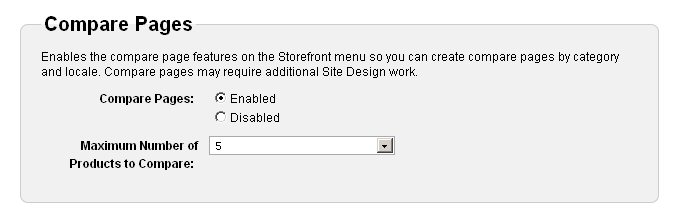
Compare Pages:
- Select Enabled if you want to use compare pages on your store. Select Disabled if you do not want to use compare pages on your store. Please note that only Digital River staff can
Maximum Number of Products to Compare:
| Required Role: Compare Page ManagerA user role that provides access to the compare page features. Search this file for the "user role definitions" topic for more information. |
- Select the maximum number of products that you want a shopper to be able to compare at one time.