You can set up your Google AnalyticsA third-party feature from Google that tracks activity on your store. Google Analytics can be enabled using the "add-ons" feature. data to appear in the Store Builder Dashboard. This topic provides a basic overview of what you will see on the Dashboard. For more detailed information about the information you will see, see the Google Analytics Help.
Note: Before you can view traffic and metrics from Google Analytics in Global Commerce you have to set up the Google Analytics account in the Command Console. See Setting Up the Store Builder Dashboard for instructions on how to do this.
To view the Store Builder Dashboard:
| Required Role: Traffic AnalyticsA user role that provides access to the Google Analytics data in the Store Builder Dashboard. |
- On the Storefront menu, select Store Builder, and click Dashboard.
Interpreting Data on the Dashboard
The Store Builder Dashboard has three main areas. The first shows basic traffic data. The second shows information about the technology the shopper is using. The third shows where the shopper is located and how they reached the site.
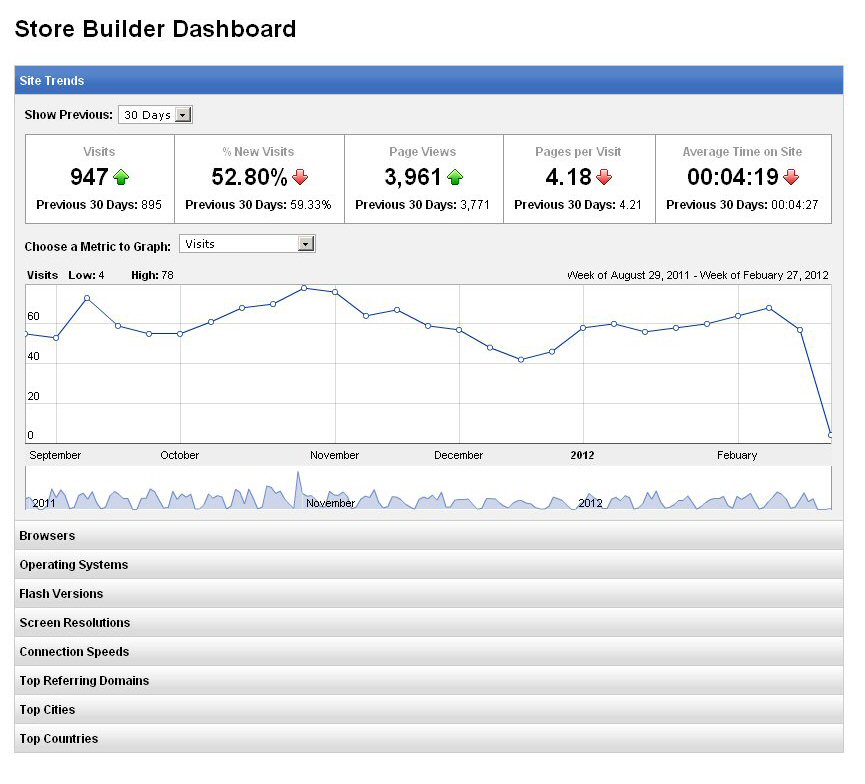
In the first area of the Dashboard, you see a summary of the traffic activity on your site:
- Visits – Number of unique sessions started by visitors to your site.
- % New Visits – Percent of visits that are new visitors who have never visited your site.
- Page Views – Total number of page views for all visitors to your site.
- Pages Per Visit – Average number of pages viewed by visitors to your site.
- Average Time on Site – Average time visitors spend on your site.
The other areas of the Dashboard show different types of information, depending on the tab:
- Browsers – Which browsers are being used by those that have visited your site.
- Operating Systems – Which operating systems are being used by those that have visited your site.
- Flash Versions – Which versions of Flash are being used by those that have visited your site.
- Screen Resolutions – The screen resolutions for those that have visited your site.
- Connection Speeds – Internet connection speeds for those that have visited your site.
- Top Referring Domains – Top domains where visitors to your site originated. This can come from organic traffic or paid search campaigns.
- Top Cities – Top cities where visitors to your site are located.
- Top Countries – Top countries where visitors to your site are located.