Subscription Upgrade and Downgrade Products
The Upgrade and Downgrade Products area is where you define the products you want to be offered to a shopper when they choose to upgrade or downgrade their subscription. For example, you could have a set of subscription products with three levels of service or functionality and allow shoppers to upgrade to a higher level of their subscription, or downgrade to a lower level of their subscription. The upgrade or downgrade products are usually priced different, and shoppers are charged the new price when they upgrade or downgrade. Providing your shoppers with flexibility and choice in their subscription products can increase conversion and retention rates. To learn how upgrades and downgrades work, including how pricing is calculated, see About Subscription Upgrades and Downgrades .
Note : The Upgrade and Downgrade Products area will not appear when you are creating a new subscription product, but it will appear when you are editing a subscription product.
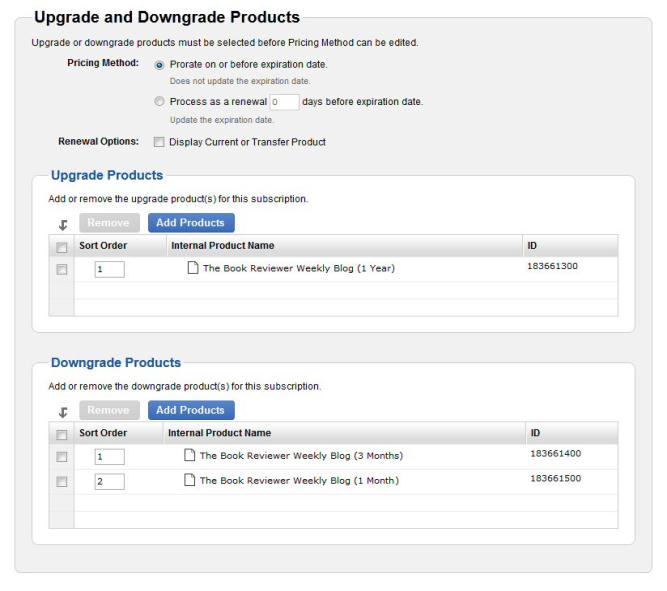 >
>
| Attribute | Definition |
|---|---|
| Pricing Method |
Prorate on or before expiration date – Used when you want a shopper who upgrades their subscription during the current subscription period to be charged a prorated price for the upgrade for the remaining time in their current subscription period. For example, let's say a shopper purchases a yearly subscription. Six months into their subscription the shopper decides to upgrade their subscription product. When the shopper upgrades they will be charged the difference between their original subscription product price and the upgrade product price for the remaining 6 months on their subscription term. Note : Be careful when using this option as the shopper's experience may be adversely affected. For example, if you choose to prorate pricing and a shopper upgrades their subscription a few days prior to expiration they will be charged a very small amount for the upgrade (because there is only a few days remaining in the subscription) and then charged again for the renewal when the subscription expires. Some shoppers may find multiple charges confusing or annoying. |
| Process as a renewal XX days before expiration date – Used when you want an upgrade to trigger a renewal before the subscription expiration date. The number of days prior to expiration that the renewal is processed is added to the current subscription period so that the shopper does not lose any time in their subscription. | |
| Renewal Options | Display Current or Transfer Product – Indicates whether you want the current and/or transfer product to appear when a shopper is renewing their subscription. If you do not select this check box, when the shopper is viewing information about their subscription prior to a renewal, they will only see the upgrade or downgrade products, not the current product or the transfer product. |
Subscription Upgrade Products
The Subscription Upgrade Products area is used to define the products you want to be offered to a shopper when they upgrade their subscription. A shopper can upgrade their subscription themselves using FindMyOrder.com, or by calling Customer Service.
Click Add Products to search for and then select the product(s) you want to be offered to a shopper when they choose to upgrade. If you add multiple upgrade products shoppers will see a list from which they choose the product they want to upgrade to. Use the Sort Order column to define the order in which you want the products to appear (products with a sort order of 1 appear first, and so on).
Subscription Downgrade Products
The Subscription Downgrade Products area is used to define the products you want to be offered to a shopper when they downgrade their subscription. A shopper can downgrade a subscription themselves using FindMyOrder.com, or by calling Customer Service. If you add multiple downgrade products shoppers will see a list from which they choose the product they want to downgrade to.
Click Add Products to search for and then select the product(s) you want to be offered to a shopper when they choose to downgrade. If you add multiple downgrade products shoppers will see a list from which they choose the product they want to downgrade to. Use the Sort Order column to define the order in which you want the products to appear (products with a sort order of 1 appear first, and so on).