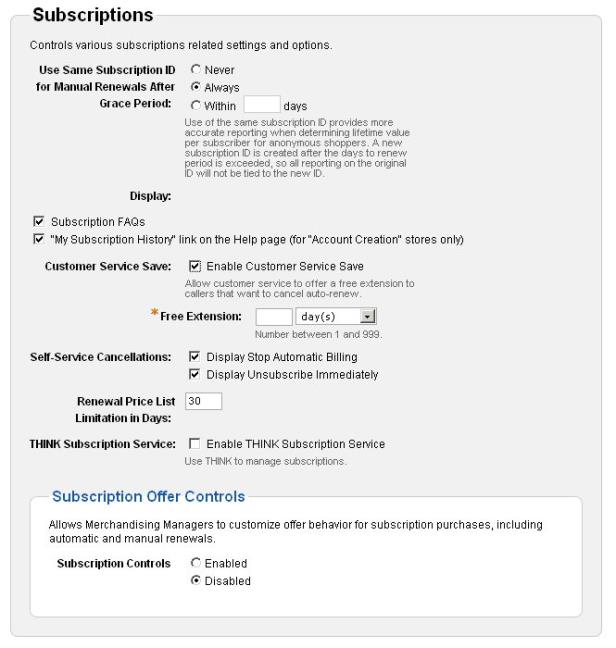Setting Subscription Site Settings
There are several settings that affect how subscription products and orders behave on your store.
On the Administration menu, select Site, then click Configure Site Settings. The Configure Site Settings page appears. Click the Features tab on the left. Then, scroll down the page to the Subscription area. ![]() Click to see a picture.
Click to see a picture.
Use Same Subscription ID for Manual Renewals
This option allows you to choose whether you want renewals to use the same subscription ID as the initial purchase or be issued a new ID (which is the default behavior) when the subscription is manually renewed. If you use the same subscription ID for manual renewals you get more accurate reporting, which can help you determine lifetime value per subscriber for anonymous shoppers. Digital River recommends you select the Always options.
- Select Never if you want the renewal order ID to be different than the initial subscription order ID. This is not usually recommended as reporting is affected and it is harder to calculate how many of your new subscription transactions are actually renewals.
- Select Always if you want the renewal order ID to always be the same as the initial subscription order ID.
- Select Within days if you want the renewal order ID to be the same as the initial subscription order ID when the renewal occurs within the time frame you specify in the field.
Display
- Select Subscription FAQs to have the subscription FAQs appear in the Help pages of your site.
- Select "My Subscription History" link on the Help page (for Account Creation site only) to have this link appear on the Help page of your site. Using this option provides a more account based way for a shopper to manage their subscription(s). This option requires that your site have the Account Creation option selected in the Checkout settings.
Customer Service Save
- Select Enable Customer Service Save if you want a special window to appear when a Customer Service representative attempts to change an automatic renewal subscription to a manual renewal subscription. In the window a message will appear prompting the representative to read a script to the shopper offering them a free extension if they keep the automatic billing for their subscription.
- After you select the Enable Customer Service Save option, the Free Extension field appears. In that field you should enter how long of a free extension you want to give the shopper if they choose not to cancel their subscription.
Self-Service Cancellations
These options allow you choose what options you want shoppers to have when they view the subscription self-service pages on FindMyOrder.com.
Note: Legally a shopper must have an "exceedingly simple" way to prevent an auto renewal subscription from renewing. Unless you provide an alternate method for shoppers to stop the automatic renewal for their subscription you should select to have at least one of the links below appear on the self-service pages.
- Select Display Stop Automatic Billing if you want shoppers to be able to stop automatic billing for their subscription(s) while viewing their subscription information in FindMyOrder.com. (Stopping the automatic billing turns the subscription into a manual renewal subscription.) If you do not select this option, shoppers will have to call Customer Service to stop the automatic billing for their subscription.
- Select Display Unsubscribe Immediately if you want shoppers to be able to stop their subscription from FindMyOrder.com. When shoppers stop their subscription immediately, their access to the subscription is immediately stopped.
Renewal Price List Limitation in Days
This option allows you to control when a new subscription renewal price list can be created. This option is used to help prevent shoppers from being charged a different renewal price than the one they were quoted in their reminder email(s). For more about subscription renewal pricing, see Subscription Renewal Pricing.
This setting will only help you prevent shoppers from being charged a different price than the one in their reminder emails if the following rules are observed:
- Once pricing is set in a renewal price list and the price list is active, those prices are never changed. If pricing needs to be changed in subscription renewal price list we recommend that you create a new renewal price list and set the end date for the current price list to the start date for the new price list. Changing pricing in an active renewal price list can cause shoppers to be quoted one price in a reminder email and charged a different price upon renewal.
- The number days prior to expiration you set your subscription products to send a reminder email is at least the number of days you set for the renewal price list limitation setting. Ideally the setting should be for the maximum number of days prior to expiration you set for your products, but as long as the setting is set to the least number of days prior to expiration your shoppers will be charged the price they are quoted in that reminder email.
How to set the setting:
- In the Renewal Price List Limitation in Days field, enter how many days from the current date a new subscription renewal price list can be made active. For example, if you enter "7" into this field and the current day is March 15th, you will not be able to create a subscription renewal price list that is set to start before March 8th. Keep in mind that it is the start date that is used to determine when a price list becomes active. At minimum, we recommend you set this value to the least number of days prior to expiration at which the renewal reminder email is sent for your subscription products.
Note: For this setting work in harmony with all your subscription products, we recommend that you use the same day intervals for when reminder emails are sent for all your subscription products.
Subscription Offer Controls
The Subscription Offer Controls option determines whether some options appear in the Offer Wizard that allows you to choose whether the offer applies to an initial subscription purchase, a manual renewal, and/or an automatic renewal. This allows you to more precisely control how your offers are applied to subscription products and renewals.
- Select Enabled if you want options to Subscription Offer Controls to appear in the Offer Wizard.
- Select Disabled if you do not want the offer controls to appear when you are creating an offer.