Digital River's creative team creates seasonal and holiday-themed creative templates for use with marketing offers and promotions. These templates are meant to help you generate ideas for promotions on your store and can be modified to reflect your specific product, promotion, and branding needs. If you have questions about how to use these templates in a tracking program or offer, contact your Store Operations team.
To use templates in the Template Gallery, you must have a program capable of opening and modifying .psd files. The template images are available in a Zip® file that you download to your computer. The Zip file contains all the original Adobe® Photoshop® files for every creative image created for the holiday/event. You can then modify the templates as needed, to fit the needs of your store or the marketing campaign.
To download templates:
- On the Marketing menu, click Template Gallery. The Template Gallery page appears.
- In the Events area, click on the event with the templates you want to view or download.
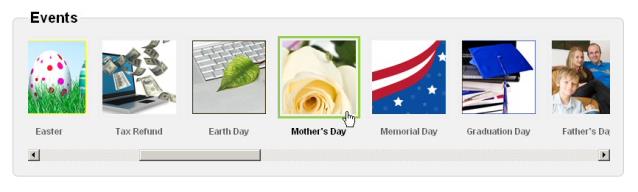
- Then, in the Templates area, click on the name of an image you want to download. When prompted, save the file on your computer.
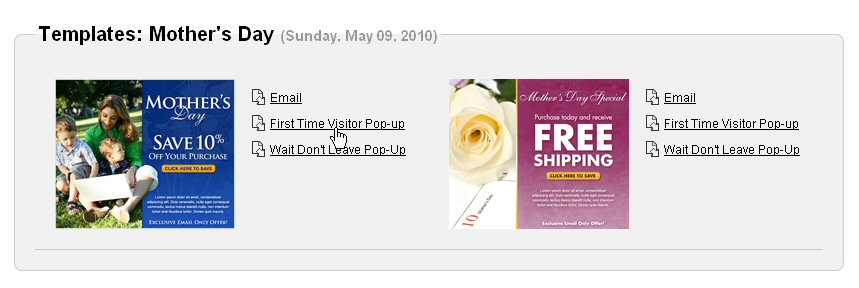
- Once the download completes, open the Zip® file and extract the images to folder you can easily locate later. When the extract completes, you are ready to open the files and modify them for your needs.