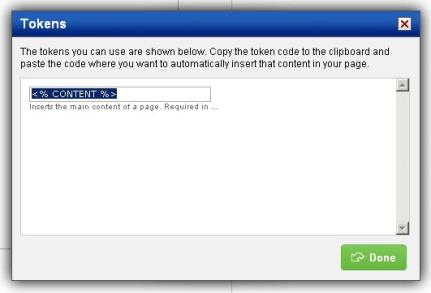You can change the HTML contents of a style. The HTML for a style is used to define the layout and content of the Head and Body HTML for the selected style.
Note: Themes and styles are not available for stores that use the Headwater template. This means that if your store uses the Headwater template, you will not see the themes and styles options in the Store Builder menu as these Help topics indicate. To find out what template your store uses, contact your CMM.
To edit HTML for a style:
- On the Storefront menu, select Store Builder, click Styles.
- Click on the Name of the style you want to edit.
- Click the HTML tab.
- In the HEAD Contents field, enter the HTML code for the header of your style. This consists of the content that would be contained within the opening
<HEAD>tag and closing</HEAD>tag. You do not need to enter these tags as they are automatically added by the system.
Warning: The macro tag <% CONTENT %> represents all of the store content that belongs in the middle area of your site (for example where product images and descriptions appear). Do not delete or alter this tag or the content of your site will be affected.
- In the BODY contents field, enter the HTML code for the body content for your style. This is where you would also add any tokens you want to use.
|
To add a token:
|
- When you are done, click Save to return to the main Styles list.