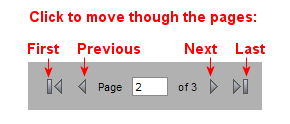The marketStream Channel Products page shows all the products in the Digital River marketStream Common Catalog. Products in the marketStream Common Catalog can be sold on your site if you are participating in the marketStream Intersite Program.
To open the marketStream product list:
| Required Role: Catalog ManagerA user role that allows the user access to the catalog and product features. Search this file for the "user role definitions" topic for more information. |
- On the Catalog menu, select marketStream Channel, and click Manage Products. The marketStream Channel Products list page shows the following for each product in the Common Catalog:
- ID – The ID for the product used internally by the system.
- Name – The name of the product given to it by the product owner. Click the name to view or edit the product details. See Entering Channel (marketStream) Settings for more information.
- Publisher – The publisher of the product. Also known as the product owner.
- Category – The Common Catalog category assigned to the product by the product owner.
- In Catalog – Indicates whether the product has been added to your catalog and site. Yes means that the product is in your catalog, No means it is not.
- Status – The status of the product.
- Fixed Cost – The amount the product owner earns for each sale of this product. this is the amount you would pay the product owner for sales of this product on your site.
- MSRP – The recommended selling price set for the product by the product owner.
Depending on the number of products in the Common Catalog, there may be more than one page in the marketStream Products list.
|
You can filter and search the list for only those products you need. You can also sort the list of marketStream products to list them as you want.
|
To search or filter the list:
To sort the list:
|
The buttons above the list allow you to add (or remove) products from the Common Catalog to your catalog to sell on your site. Select the check box(es) for the products you want to add or remove from your catalog and click the appropriate button.
- See Selecting Products from the Intersite Catalog for more about adding products from the Common Catalog to your catalog and site.
The taskbar contains links to let you customize rules, manage relationships, and view legal agreements associated with the marketStream program.
- Click Manage Relationships to open the Manage Relationships page and accept or deny product sellers from selling your products on their site. See Managing Relationships for more information.
- Click Customize Rules to create or edit rules used to add products to your catalog from the Common Catalog. See About Customizing Rules for more information.
- Click View Legal Agreements to review legal agreements on your site.