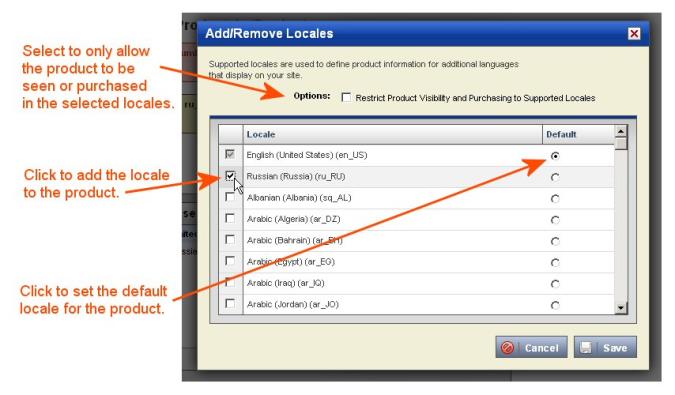Using the Product Editor:
Adding and Removing Locales
Using the Product Editor, you can add or remove supported locales from a product. You can also change the default locale, and set purchasing restrictions for the product to only the supported locales you have selected.
To add or remove variations in the Product Editor:
| Required Role: Catalog ManagerA user role that allows the user access to the catalog and product features. Search this file for the "user role definitions" topic for more information. |
- Click the Add/Remove Locales link under the second pane on the Details tab of the editor.
- In the window that appears:
- Select the Restrict Product Visibility and Purchasing to Supported Locales check box to limit the locales where the product can be seen or purchased to those selected in the window.
- Select the check box(es) for the locale(s) you want the product to support.
- Select the Default option for the locale you want to be the default for the product.