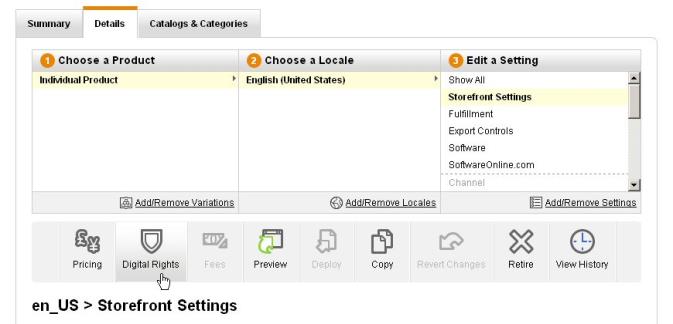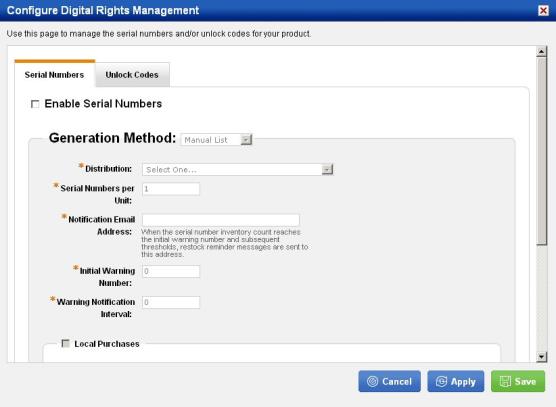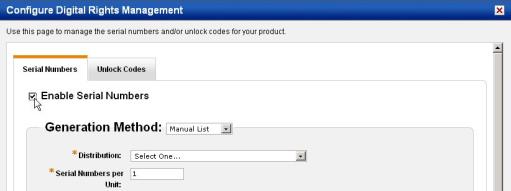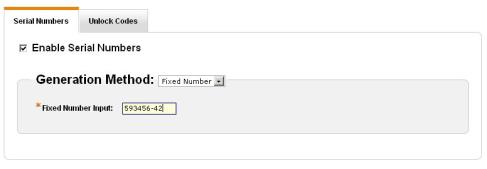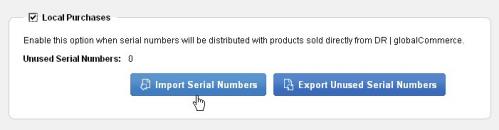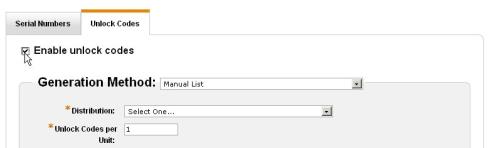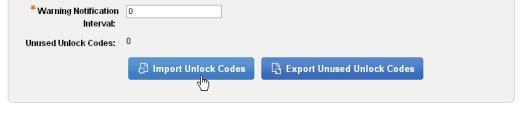To set up unlock codes: To set up unlock codes:
- Click the Unlock Codes tab and select Enable Unlock Codes.
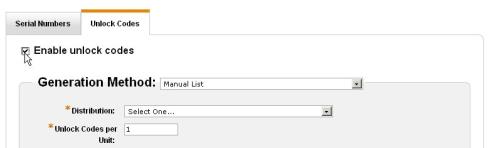
- From the Generation Method list, select how you want the unlock codes to be generated for the product. The options in this list vary depending on your site.
- Select Manual List if you want to enter or import a list of unlock codes to be used by the product. Continue with the next step to define how you will generate and manage unlock codes.
- Select Fixed Number if you want to enter a single unlock code for all purchases of the product. When you select this option, the Fixed Number Input field appears. Enter the unlock code you want to use for all purchases of the product in this field and click Save at the bottom of the page. You are done setting up the unlock codes for this product and are returned to the Create Product or Edit Product page for the product.
- If you want to use unlock codes from a Digital River source such as SoftwarePassport, make sure you select a generation method that indicates this. Depending on your site you may have more than one Digital River generation option, and other external sources may be listed. Contact your Store Operations team if you have questions about the options in this list.
- From the Distribution list, select how you want to distribute unlock codes with the product. You can choose to distribute the same code for each sale, or a different code for each sale.
- If you selected a SoftwarePassport (SWP) generation method, select or enter the unlock code information:
- If you have a .arm file, in the Upload ARM File area, click Browse and select the .arm file on your computer.
- Or, if you need to manually set up the unlock codes, in the Manual ARM Settings area, select or enter the options as needed.
- Key Type – The version of keys that can be used.
- Encryption Template – The name of the template with the encryption key.
- Encryption Level – The level of encryption used in the file.
- Hardware Locking Level – The level of hardware locking.
- Maximum Reissues – Total number of times an unlock code can be reissued.
- Maximum Activations – Total number of key activations for the product.
- Project ID – (Optional) The ID associated with the project.
- Use Digital River Edition Keys – Indicates that you want to use Digital River keys.
- Country – The country for the keys used.
- Maximum Days of Extension – The number of days allowed for an extension.
- If you selected an external source or a Digital River hosted source (but not SoftwarePassport), select or enter the options that appear on the page. A list of the fields or options that may appear is shown below and in the section above (you may not see all the options discussed here):
- Unlock codes Per Unit – The total available number of unlock codes for the product.
- Notification Email – The email address where you want to be sent notification when the number of unlock codes for the product are running low.
- Initial Warning Number – The number at which you want to be notified that unlock codes are running low. When the available number of unlock codes for the product reaches this number, a notification is sent to the email address you provide.
- Notification Interval – The number of unlock codes that will be distributed after the initial warning is sent before another notification is sent. For example, if you enter "2" in this field, after an initial warning is sent an additional notification will be sent after two serial numbers are used for the product, and every two numbers after that until the serial numbers are totally used.
- Feature Name – The name of the product.
- Feature Version – The version of the product.
- Trail Expiration – The amount of time in a trail period.
- Purchased Expiration – The amount of time after a purchase that the software expires.
- Maximum Reissues – The maximum number of reissues allowed per code.
- Maximum Activations – The maximum number of activations allowed per code.
- If the digital rights will be verified by Global Commerce, select the Local Purchases check box. If the digital rights are verified by another system, such as the Trialware
Network or Software Passport, select the Activation Service Required check box. There may be cases where both check boxes are selected.
- Click the Import or Export button, depending on the action you want to take. You will be taken to the Catalog Import and Export page where you can import or export the serial numbers and/or unlock codes. Some of the options on the Import and Export page will already be set according to the product where you were configuring digital rights. To learn how to use the Catalog Import and Export page to import or export digital rights, see Importing and Exporting Digital Rights.
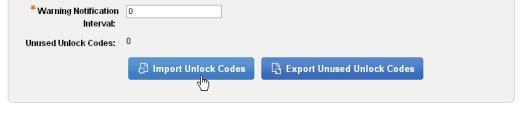
Note: If digital rights have already been set up for this product, the number of serial numbers or unlock codes remaining appears next to Unused Serial Numbers or Unused Unlock Codes (if you have not added digital rights "0" will appear).
|