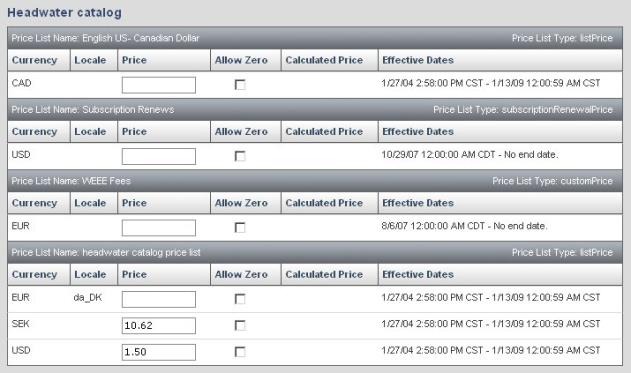Using the Product Editor:
Setting Product Pricing
When you click Pricing in the taskbar, the lower area of the window refreshes to show the price lists in each catalog associated with the product.
- Price lists are organized by catalog. Most sites have only one catalog but sites with multiple catalogs will see price lists organized by the catalogs for the site.
- The price list name(s) and type(s) are shown in the gray bars that separate the price lists for the catalog.
- Each price list will contain a row where you can enter pricing for specific currencies supported by the list.
- The currency determines when the pricing will be used. For example, if you enter pricing for AUD (Australian Dollars) that price will only appear to shoppers in the Australia locale.
To edit the product price:
| Required Role: Catalog ManagerA user role that allows the user access to the catalog and product features. Search this file for the "user role definitions" topic for more information. |
- In the Price field, enter the product's price for the currency and price list.
- There may be more than one price list so you may have to enter the same price for a single currency in more than one place.
- If you do not enter a price for a currency in a locale, the price you set for the same currency type in another locale will be used.
- If no price is entered for a specific currency, the default locale's price will be converted and used.
- To allow a price of zero (for example, if the product is part of a promotion or will be a free/give-away product) select Allow Zero.