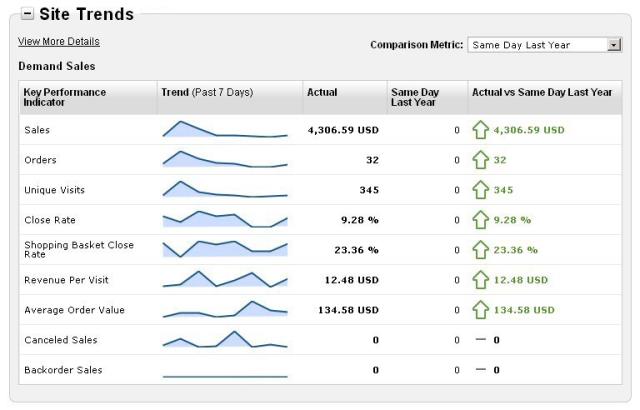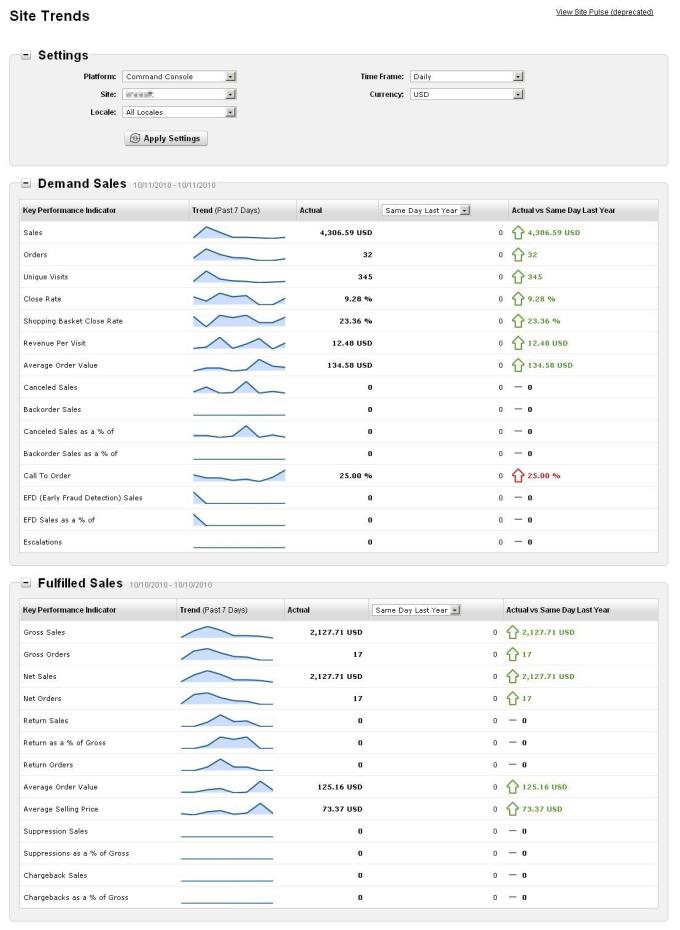Site Trends shows sales and performance data for your company and site(s) and provides you with invaluable insight that you can use to shape your marketing choices.
Note: If you want to know more about how the KPIs are defined and calculated, see Site Trends Key Performance Indicator (KPI) Definitions.
Note: Site Trends is also available as an iPhone and iPad app. See Digital River Site Trends App for more information.
To view Site Trends:
There are two places where you can go to view Site Trends in the Command Console, with one view being a summary and one view being more detail:
- The Command Console Home page. The Site Trends view on the Command Console Home page is a summary view and shows just demand sales, with the option to change the comparison metric.
 Click here to see an example of the summary view of Site Trends on the Home page.
Click here to see an example of the summary view of Site Trends on the Home page.
Tip: By default, the Site Trends pod on the Home page will appear at the top of the page but you can move the pod around as needed, or collapse the pod so that it is not loaded when the Home page is loaded (thus making the Home page load faster). The open or closed state of the pod on the Home page does not affect the view of Site Trends on the Reports menu.
- The Reports menu. The Site Trends view you access from the Reports menu is the full detailed view. In this view you will see not only demand sales, but fulfilled sales data as well. You will also see graphs outlining the top 5 products and top 5 tracking programs on the store.
In this view you can change the time frame being reported on, the currency used to display the data, and the comparison metric. To learn more about these items, see a link below:
![]() Click here to see an example of the full detailed view of Site Trends on the Reports menu.
Click here to see an example of the full detailed view of Site Trends on the Reports menu.